You may be surfing around the web and you may come upon a website article that has something like this button on it, circled in red in this screenshot:
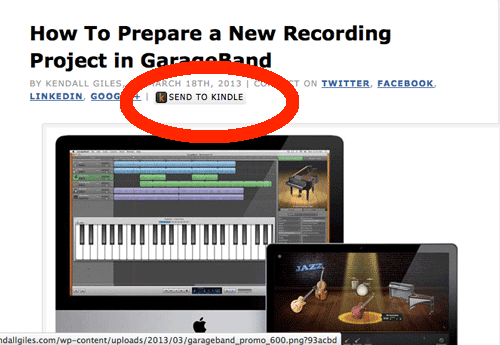
In fact, if you are reading this post on kendallgiles.com, then you should see the Send to Kindle button on this page as well.
This button is part of a new service offered by Amazon called, you guessed it, “Send to Kindle”. Clicking on this button allows you to send this article to your Kindle, or to the free Kindle application on your computer, iPhone, iPad, or Android device, for later viewing.
The idea is that, as you are clicking around the web, if you see something of interest, you just send it to you Kindle where you can read it later, at your convenience—you don’t have to stop and read the entire article right then and there. Later, when you are at home or have time, you can read the articles you sent to your Kindle. This allows you to be more productive, reading things when you have time to read, digest, take notes, or just enjoy whatever it is you are reading.
Currently The Washington Post, Time, Boing Boing, and also my own website, kendallgiles.com, offer the Send to Kindle service. I expect more websites will be featuring this button in the future.
Note that sending web articles to your Kindle is free if you have a wi-fi connection.
The first time you click the Send to Kindle button and sign in to your Amazon account, you should see a screen like this:
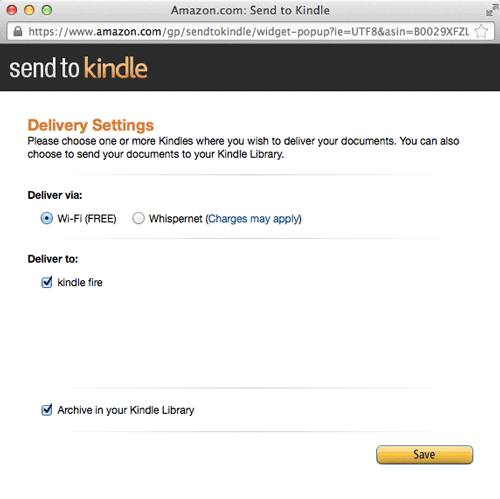
Here you can choose to send the article to your Kindle via wi-fi or Wispernet, to a specific Kindle device, and whether or not you want to archive the article in your Kindle Library.
You should then see the article as it will be rendered in your Kindle. Here’s an example:
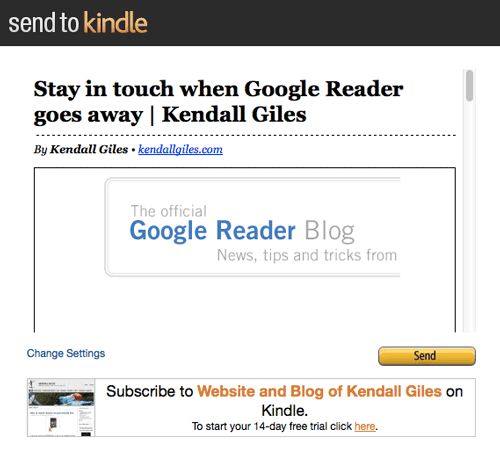
Once you click “Send”, it will be sent to your designated Kindle device. Then you can read the article whenever you want.
I only had to go through the wi-fi or Whispernet screen one time—from then on, the process was 1.) click Send to Kindle on a website, and 2.) click “Send” to send the article to my Kindle.
So that’s how you use the Send to Kindle service if you see the button on a website.
If you own a website and want to offer this service yourself, Amazon offers two free options:
I hope you found this information useful.