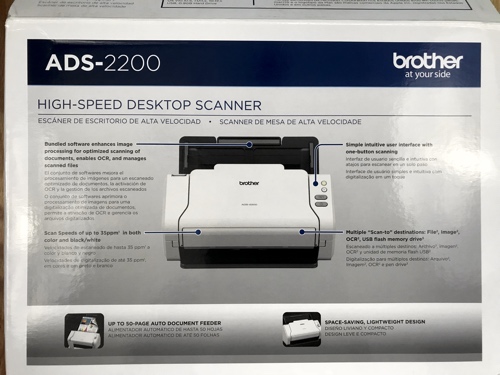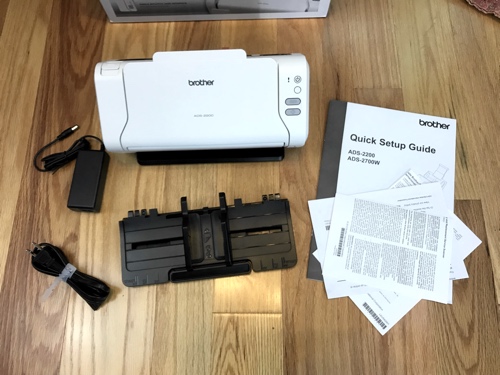Increasingly, there’s no need to have piles of paper stacked around, so having a good scanner is important for creating digital versions of documents you wish to save. The Brother ADS2200 Document Scanner is advertised as a high-speed, color, duplex scanner with a “space saving design”.
The scanner comes with a document feeder that attaches to the back of the scanner, a power adapter, and an instruction manual/warranty. Importantly, which I’ll discuss further below, this scanner does not support WiFi and does not come with the required USB 2.0 cable that is necessary to scan to your computer. The scanner also does not come with necessary software and drivers — you must have Internet connectivity to first download this software to your computer for installation — the literature says Windows and Mac platforms are supported.
In use, the document feeder is rated to hold about 50 pages, and there is a document output tray that unfolds. The footprint of the scanner folded up but without the document feeder is about 6″ x 11.5″, but I’m not sure I would call this a “space saving design” since with the document feeder attached (where would you store it otherwise?) the scanner takes up about 9″ x 11.5″ of room. The feeder does not fold up. With the document feeder and document output tray fully extended, the scanner requires about 20″ x 11.5″ of desk space.
My main use case is to scan documents to a USB thumb drive, which this scanner supports. I turned on the scanner — there is a designated round power button on the front of the scanner you must press to turn the scanner on. I’m noting this separate power button, because in other scanners, such as my wife’s 8-year-old Fujitsu ScanSnap, simply unfolding the document output tray turns on the scanner. With this Brother scanner, power on/off is a separate step. To turn the scanner off you must press and hold the power button for about 3 seconds. Once powered on, I plugged in my USB thumb drive and pressed the “scan to USB” button, which initiated the scan and created the resulting document file in a “Brother” folder (the scanner created this folder automatically on the thumb drive).
Note that one issue with the scanner is that you must first turn on scanner, then connect the USB thumb drive — the order matters. In other words, the scanner does not load the thumb drive drivers if you plug in the thumb drive and then turn on the scanner — the necessary drivers to support scanning to the thumb drive are not then loaded. However, if you have the scanner correctly working with the thumb drive, then turn the scanner off and on while leaving the thumb drive attached, everything works OK.
I scanned both black and white papers and some color brochures. Both auto-scanned to PDF format (which I liked) and the color ones correctly saved in color. The scanner also scanned both sides of the paper automatically (duplex mode), including the colored pages. The scanner was able to scan the outside of envelopes, thick mailers, and regular sheets of paper. In use, the scanner scanned documents relatively quickly — the scanner is rated to scan color duplex at 18 pages per minute.
The document feeder is rated for 50 pages. My scanner auto-scanned a 32 page document to one PDF file. In other words, the scanner assumes that everything you put in the document feeder goes into the same PDF document, so essentially it’s one output file per scanner button press. This may be an issue if you are trying to scan a document with more than 50 pages, since you will need to then stitch together the multiple resulting PDF files.
While you can feed up to 50 pages into the scanner, the scanner has trouble outputting this many pages. The PDF file that was created was fine, but the sheets of the original document became an out of order mess, as the output tray was not able to handle multiple pages. The first 15 pages were output in the correct order, but after that the pages were inserted into the stack in random order.
Another big deficiency with the scanner is that since this version is not wireless, to connect the scanner to your computer you must use a USB 2.0 cable. Strangely, this scanner did not come with the cable! So just be sure you have one of these cables on hand if you want to connect the scanner to your computer. With more wired devices using USB-C and micro-USB connections these days, requiring that older USB cable format while not including it with the scanner is a shortcoming.
So in summary, this is a reasonable, basic scanner that supports scanning to a USB thumb drive and creating color, full duplex scans. And the file format defaulted to PDF, which I liked. However, not including the required USB cable to support scanning to a computer is a big deficiency. My recommendation would be to spend a few more dollars (right now the WiFi version is $10 more) and buy instead the version of this scanner that supports wireless scanning, model ADS2700W.
I hope you found this review helpful!
Pricing and Availability on Amazon: Brother ADS2200 Document Scanner (aff)