Here’s how to download and install the latest version of VirtualBox:
-
Goto the VirtualBox website and download the latest version for your platform on the downloads page. At the time of this writing, Virtual Box:
runs on Windows, Linux, Macintosh, and Solaris hosts and supports a large number of guest operating systems including but not limited to Windows (NT 4.0, 2000, XP, Server 2003, Vista, Windows 7, Windows 8, Windows 10), DOS/Windows 3.x, Linux (2.4, 2.6, 3.x and 4.x), Solaris and OpenSolaris, OS/2, and OpenBSD
-
Verify the SHA256 checksum of your download based on the version you downloaded. At the time of the writing, here are the checksums for version 5.1.12[1]{#fnref:1.footnote}
-
Run the downloaded installer. On a Mac, you first run the .dmg downloaded from the website, which unpacks a .pkg file. Follow the installer instructions.
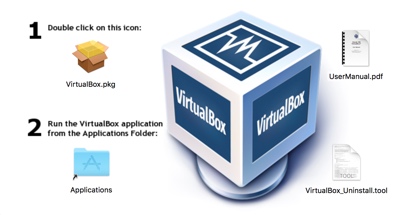
If the installation is successful, you should see an installation success screen:
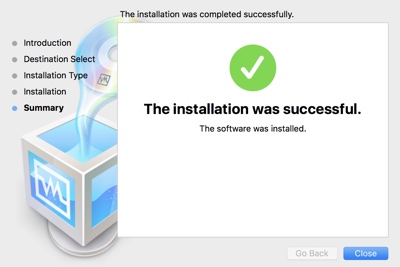
-
Run the resulting VirtualBox application. On a Mac, the VirtualBox.app is in the /Applications folder.
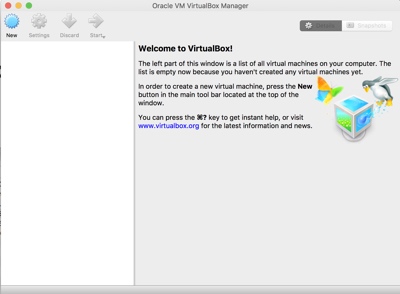
Congratulations — that’s it!